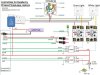ciao vaporhaizer. yes start out with the webcams, should be fine. best way to check compatibility suck it and see.
my system will already be a well endowed I guesse, but the minimum spend really is just the Pi board, and any webcams you have lying around etc. R-Pi camera module not bad for the resolution really, 19 bucks so comparable to a cheap webcam.
im running of a powered USB hub, keep the load on the Pi less. The SSR are powered directly from the IO pins as they don't need much current to activate. In you case if you have a relay board already, makes sense to interface it.
make use of the parts bin where possible, so long as your cat allows
SSH yes, basically run the shell commands remotely instead of plugin in local, its a secure socket connection. Connectivity wise, I reckon probably all we need is already there. The LAN Jack!
I figure if this is Linux I should be able to get SAMBA up and running - this is like windows fileshare, so effectively I can create a NAS type network drive on the Pi. Any time, we can open that network drive from the local folder and see the snaps or timelapse vid, and pull them off the R-Pi.
it will be on the local network only, so remote funky stuff beyond that - so its up to whoever uses it to make sure their general IT security is tight. Use MAC filtering and proper passwords on WiFi, change your SSID to something that doesn't give away your router type, like BT yada yada router.
Also it should be able to live stream - so preview from tablet/phone LOCALLY , to get the camera set up right. web-cam server. If you trust what you are doing you can allow a remote access from externally also.
pan-tilt , I thought about but for this one not essential. Nice to add though, and I can see that being useful. I probably have most if what Id need to run that already, redirect a couple PWM outputs and we're good. But for this one my concern is starting close and backing the camera away as the plant grows. Need a sliding platform of some kind.
Techy as we are ... I will use a manual method and mark up over the weeks where to bring the camera back to.
I guesse there will be time to expand on this later, and plenty of scope for it. But always you have to put the stake down somewhere to stop it becoming a never-ending over engineered nightmare!!! Plus bro, I got to get some growing going on soon so once its up and running there will be more time to add goodies.
here's another example, which I wont implement just yet for sakes of getting it up and running ;
In the last grow I had the things spinning on turntables, nice since I don't need to keep rotating things about, but that would complicate the timelapse a little bit. every shot from a different angle don't work so good.
so the plan was hatched about a stepper driven turntable, can sync the rotational position with the shot, even timelapse vid where the plant gently rotates through the grow. hell you could collect several "tracks" of timelapse like this in parallel !!!
nice to have you aboard dude, and glad its coming through easy to follow. I wanted to inspire folks less brave with this kind of stuff with a step-by-step style how to. couple guys on the DIY EC meter thread also pulling their arduino out for some fun so, its starting to get more fun as we go.
will get some more work done on this later and check in with an update!
my system will already be a well endowed I guesse, but the minimum spend really is just the Pi board, and any webcams you have lying around etc. R-Pi camera module not bad for the resolution really, 19 bucks so comparable to a cheap webcam.
im running of a powered USB hub, keep the load on the Pi less. The SSR are powered directly from the IO pins as they don't need much current to activate. In you case if you have a relay board already, makes sense to interface it.
make use of the parts bin where possible, so long as your cat allows
SSH yes, basically run the shell commands remotely instead of plugin in local, its a secure socket connection. Connectivity wise, I reckon probably all we need is already there. The LAN Jack!
I figure if this is Linux I should be able to get SAMBA up and running - this is like windows fileshare, so effectively I can create a NAS type network drive on the Pi. Any time, we can open that network drive from the local folder and see the snaps or timelapse vid, and pull them off the R-Pi.
it will be on the local network only, so remote funky stuff beyond that - so its up to whoever uses it to make sure their general IT security is tight. Use MAC filtering and proper passwords on WiFi, change your SSID to something that doesn't give away your router type, like BT yada yada router.
Also it should be able to live stream - so preview from tablet/phone LOCALLY , to get the camera set up right. web-cam server. If you trust what you are doing you can allow a remote access from externally also.
pan-tilt , I thought about but for this one not essential. Nice to add though, and I can see that being useful. I probably have most if what Id need to run that already, redirect a couple PWM outputs and we're good. But for this one my concern is starting close and backing the camera away as the plant grows. Need a sliding platform of some kind.
Techy as we are ... I will use a manual method and mark up over the weeks where to bring the camera back to.
I guesse there will be time to expand on this later, and plenty of scope for it. But always you have to put the stake down somewhere to stop it becoming a never-ending over engineered nightmare!!! Plus bro, I got to get some growing going on soon so once its up and running there will be more time to add goodies.
here's another example, which I wont implement just yet for sakes of getting it up and running ;
In the last grow I had the things spinning on turntables, nice since I don't need to keep rotating things about, but that would complicate the timelapse a little bit. every shot from a different angle don't work so good.
so the plan was hatched about a stepper driven turntable, can sync the rotational position with the shot, even timelapse vid where the plant gently rotates through the grow. hell you could collect several "tracks" of timelapse like this in parallel !!!
nice to have you aboard dude, and glad its coming through easy to follow. I wanted to inspire folks less brave with this kind of stuff with a step-by-step style how to. couple guys on the DIY EC meter thread also pulling their arduino out for some fun so, its starting to get more fun as we go.
will get some more work done on this later and check in with an update!