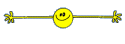Guide: Maximizing your Personal Online Security
Even in areas where the growing of Cannabis is legal, online security is paramount for people posting in public forums.
There are several things you can do in order to minimize your digital footprint when Surfing/Posting.
These vary from 'extremely easy' to 'IT Gurus only'
This guide will concentrate on the 'easy' ways to strengthen your security and protect your identity.
1. Antivirus/Antimalware/Web Security Software
*I am not affiliated in any way with any of the Software I will link to/discuss here. All links are direct to the item pages without any affiliate links - these are just my personal opinions regarding the software*
There are numerous antivirus, antimalware and Web Security software companies out there for you to choose from.
What you pick will be a matter of personal choice. I will go through just a FEW of your options here - I recommend further reading before making a decision.
Web Security Packages
These offer the most complete protection for your online habits and will generally incorporate Antivirus, antimalware, safe browsing, a configurable firewall and a few other odds and ends.
There is a good review of the best currently (2018) available Security packages HERE
Personally, I use ESET Smart Security and have done so for about 10 years. I like it's ease of use and what it provides at a decent price. I have never been caught with a Virus, not had my computer hacked and I do a LOT of browsing.
Most of the companies in the linked review also have standalone Antivirus programs if you wish to go that route instead.
Anti-Malware software
A lot of (most) Antivirus Software also contains defenses against Malware/Ransomware - Malware is the annoying software that can take over your home page and search engine, can throw up a load of adverts and various other annoying things.
A lot of malware is installed by people installing other (usually free) software ant either checking or NOT checking the box that trys to install other additional software once the main item has been installed. You need to be careful when installing free software as sometimes the working wants you to TICK the box in order to NOT INSTALL the extra stuff. Other times you need to UNTICK the box to get the same result. READ CAREFULLY anything that is asking permission to install other programs to ensure you do the right thing.
HERE is a review of 2018 Anti Malware software.
Personally, I use Malwarebytes Premium for this. Its VERY good.
Cost
You don't HAVE to pay any money in order to get at least SOME modicum of protection.
Windows has built-in Antivirus and Firewall software (Windows Defender). This was rubbish when first released, but has gradually gotten much better. It will definitely offer some protection, but just not as good as standalone products (even the free ones).
Most routers also have a built in firewall to help prevent remote access to your computers.
AVG Free Antivirus does a great job.
Malwarebytes Free is very good (without realtime protection like the paid version).
2. Anonymity
One of your best protections can be to simply hide who/where you are when surfing the web.
Browsers
Most web browsers allow 'Private' windows or sessions. These will not store your browsing history and generally include tracking protection.
Here are some links to the relevant browser private sessions:
FIREFOX: https://support.mozilla.org/en-US/kb/private-browsing-use-firefox-without-history
CHROME: https://support.google.com/chrome/answer/95464?co=GENIE.Platform=Desktop&hl=en
EDGE: https://support.microsoft.com/en-ie/help/4026200/windows-browse-inprivate-in-microsoft-edge
OPERA: https://blogs.opera.com/news/2014/10/how-to-open-private-window-opera-for-computers/
Alternatively, you can use the TOR BROWSER
The TOR browser basically operates like an internal VPN - you can still use your other browsers to surf as normal, but using TOR masks your browsing and does not keep your History. (TOR can also be used to bypass browsing limits imposed by your ISP or employer (if you are on a work computer/network))
*NOTE* Your browsing WILL be slowed down when using TOR - how much it is slowed by depends on the route your connection takes.
3. VPN (Virtual Private Network)
The next step up is accessing the internet through a VPN.
Basically, a VPN encrypts all of your browsing AND masks your IP address. (An IP address is basically the location of your computer on the internet - like your house address, but for the internet).
Using a VPN makes your connection MUCH more secure (due to encryption). Your internet connection is routed through the VPN, so any websites ONLY see the IP address of the VPN and not your OWN IP address - think of it as a Private Mailbox/PO box. If someone sends a letter to a PO box, it is not going to your actuall address. In order to track you, the person would need to get into the Post Office and see WHO owns the PO Box. A VPN does the same thing with your internet connection.
In addition, your connection is also enctypted. This makes it GREAT for using on Public WiFi connections. The VPN encrypts everything between your computer/phone and the VPN itself, so even if the public WiFI is hacked and someone is tracing browsers, all the hacker can see is that you connected to a VPN. They cannot see ANY of the data being transferred, so have no idea whare you are borwsing. It also protects your passwords by encrypting THEM before sending them out to the VPN.
Popular VPNs include AIR VPN and NORD VPN .
Both have good pricing and offer protection for multiple devices - PC, Laptop, Phones etc.
There are also free VPNs available, but they tend to slow down your connection a LOT.
*I HIGHLY RECOMMEND using a VPN for ANY internet connection for security purposes.
For those of a more technical nature, you can rent a Digital Ocean droplet, install OpenVPN and run your own, personal VPN for $5 per month. And share it with your family/friends. A LOT cheaper than using a commercial VPN.
4. Anonymous Images
Pictures are a main component of this site.
Pictures can be a security hole.
Most digital cameras store some sort of Data inside a picture regarding when it was taken, camera make/model and some other information in its EXIF data.
Mobile Phones are even worse as they can actually store your GPS position!!
Before uploading any picture, right-click it and select 'Properties'.
Go to 'Details' and down the bottom click on 'Remove properties and Personal Information'
You then have a choice of either Creating a copy with all info removed, or removing the properties directly from the image.
You can now upload that to AFN safe in the knowledge that your personal data is not contained in the image.
You can also go one step further by uploading to imgur anonymously.
Go to : https://ctrlq.org/images/
Upload your picture.
Copy the FIRST link given (Direct Link (URL))and paste it into the box that pops up when you want to add an image to your post.
5. Password Security
Passwords - the bane of the IT guys life.
HERE is a nice list of the most commonly used passwords. DO NOT BE ON THIS LIST!!!
Since the dawn of the Internet, we have been advised about passwords and password security.
General advice until now has been to use a mixture of letters(both upper and lower case) along with numbers and symbols.
It is now becoming more common for the advice to be 'Use a PASSPHRASE instead of a password'. Something like a line or 2 from a song - NOT the chorus of your favorite song, please. Be creative.
Use KeePASS password Manager
Install DROPBOX
I move the database for Keepass (all of your passwords and links) to a dropbox folder.
I use a PassPhrase for BOTH my Dropbox login AND for my Keepass database.
I use a Keepass 2FA Plugin HERE to enable 2 Factor Authorization on any site that has it.
You can also use a Passphrase generator plugin if you wish all sites to use a phrase rather than a single password
Because of this software and plugin, I get maximum amount of password security for minimum risk.
My Keepass has a LONG passphrase to access the database of all of my passwords.
My Dropbox has a LONG passphrase to actually be able to even SEE the Database.
I use Keepass for 2FA.
This way, I only actually need to memorize TWO lengthy passphrases. Nothing else. EVER.
I can access all of my passwords from ANY device - laptop, phone, someone elses computer - simply by installing Keepass on that computer and logging in to dropbox.
Even in areas where the growing of Cannabis is legal, online security is paramount for people posting in public forums.
- Cannabis itself is still valuable to undesirable elements in society.
- Grow room stuff can be EXPENSIVE.
- LOTS of companies are trying to collect as much data on peoples browsing history in order to throw adverts in your direction. This data collected is vulnerable to outside third parties (Equifax anyone?).
There are several things you can do in order to minimize your digital footprint when Surfing/Posting.
These vary from 'extremely easy' to 'IT Gurus only'
This guide will concentrate on the 'easy' ways to strengthen your security and protect your identity.
1. Antivirus/Antimalware/Web Security Software
*I am not affiliated in any way with any of the Software I will link to/discuss here. All links are direct to the item pages without any affiliate links - these are just my personal opinions regarding the software*
There are numerous antivirus, antimalware and Web Security software companies out there for you to choose from.
What you pick will be a matter of personal choice. I will go through just a FEW of your options here - I recommend further reading before making a decision.
Web Security Packages
These offer the most complete protection for your online habits and will generally incorporate Antivirus, antimalware, safe browsing, a configurable firewall and a few other odds and ends.
There is a good review of the best currently (2018) available Security packages HERE
Personally, I use ESET Smart Security and have done so for about 10 years. I like it's ease of use and what it provides at a decent price. I have never been caught with a Virus, not had my computer hacked and I do a LOT of browsing.
Most of the companies in the linked review also have standalone Antivirus programs if you wish to go that route instead.
Anti-Malware software
A lot of (most) Antivirus Software also contains defenses against Malware/Ransomware - Malware is the annoying software that can take over your home page and search engine, can throw up a load of adverts and various other annoying things.
A lot of malware is installed by people installing other (usually free) software ant either checking or NOT checking the box that trys to install other additional software once the main item has been installed. You need to be careful when installing free software as sometimes the working wants you to TICK the box in order to NOT INSTALL the extra stuff. Other times you need to UNTICK the box to get the same result. READ CAREFULLY anything that is asking permission to install other programs to ensure you do the right thing.
HERE is a review of 2018 Anti Malware software.
Personally, I use Malwarebytes Premium for this. Its VERY good.
Cost
You don't HAVE to pay any money in order to get at least SOME modicum of protection.
Windows has built-in Antivirus and Firewall software (Windows Defender). This was rubbish when first released, but has gradually gotten much better. It will definitely offer some protection, but just not as good as standalone products (even the free ones).
Most routers also have a built in firewall to help prevent remote access to your computers.
AVG Free Antivirus does a great job.
Malwarebytes Free is very good (without realtime protection like the paid version).
2. Anonymity
One of your best protections can be to simply hide who/where you are when surfing the web.
Browsers
Most web browsers allow 'Private' windows or sessions. These will not store your browsing history and generally include tracking protection.
Here are some links to the relevant browser private sessions:
FIREFOX: https://support.mozilla.org/en-US/kb/private-browsing-use-firefox-without-history
CHROME: https://support.google.com/chrome/answer/95464?co=GENIE.Platform=Desktop&hl=en
EDGE: https://support.microsoft.com/en-ie/help/4026200/windows-browse-inprivate-in-microsoft-edge
OPERA: https://blogs.opera.com/news/2014/10/how-to-open-private-window-opera-for-computers/
Alternatively, you can use the TOR BROWSER
The TOR browser basically operates like an internal VPN - you can still use your other browsers to surf as normal, but using TOR masks your browsing and does not keep your History. (TOR can also be used to bypass browsing limits imposed by your ISP or employer (if you are on a work computer/network))
*NOTE* Your browsing WILL be slowed down when using TOR - how much it is slowed by depends on the route your connection takes.
3. VPN (Virtual Private Network)
The next step up is accessing the internet through a VPN.
Basically, a VPN encrypts all of your browsing AND masks your IP address. (An IP address is basically the location of your computer on the internet - like your house address, but for the internet).
Using a VPN makes your connection MUCH more secure (due to encryption). Your internet connection is routed through the VPN, so any websites ONLY see the IP address of the VPN and not your OWN IP address - think of it as a Private Mailbox/PO box. If someone sends a letter to a PO box, it is not going to your actuall address. In order to track you, the person would need to get into the Post Office and see WHO owns the PO Box. A VPN does the same thing with your internet connection.
In addition, your connection is also enctypted. This makes it GREAT for using on Public WiFi connections. The VPN encrypts everything between your computer/phone and the VPN itself, so even if the public WiFI is hacked and someone is tracing browsers, all the hacker can see is that you connected to a VPN. They cannot see ANY of the data being transferred, so have no idea whare you are borwsing. It also protects your passwords by encrypting THEM before sending them out to the VPN.
Popular VPNs include AIR VPN and NORD VPN .
Both have good pricing and offer protection for multiple devices - PC, Laptop, Phones etc.
There are also free VPNs available, but they tend to slow down your connection a LOT.
*I HIGHLY RECOMMEND using a VPN for ANY internet connection for security purposes.
For those of a more technical nature, you can rent a Digital Ocean droplet, install OpenVPN and run your own, personal VPN for $5 per month. And share it with your family/friends. A LOT cheaper than using a commercial VPN.
4. Anonymous Images
Pictures are a main component of this site.
Pictures can be a security hole.
Most digital cameras store some sort of Data inside a picture regarding when it was taken, camera make/model and some other information in its EXIF data.
Mobile Phones are even worse as they can actually store your GPS position!!
Before uploading any picture, right-click it and select 'Properties'.
Go to 'Details' and down the bottom click on 'Remove properties and Personal Information'
You then have a choice of either Creating a copy with all info removed, or removing the properties directly from the image.
You can now upload that to AFN safe in the knowledge that your personal data is not contained in the image.
You can also go one step further by uploading to imgur anonymously.
Go to : https://ctrlq.org/images/
Upload your picture.
Copy the FIRST link given (Direct Link (URL))and paste it into the box that pops up when you want to add an image to your post.
5. Password Security
Passwords - the bane of the IT guys life.
HERE is a nice list of the most commonly used passwords. DO NOT BE ON THIS LIST!!!
Since the dawn of the Internet, we have been advised about passwords and password security.
General advice until now has been to use a mixture of letters(both upper and lower case) along with numbers and symbols.
It is now becoming more common for the advice to be 'Use a PASSPHRASE instead of a password'. Something like a line or 2 from a song - NOT the chorus of your favorite song, please. Be creative.
- Use a UNIQUE password for each site
- DO NOT use a common word - mixtures of numbers, letters and symbols are strongest unless using a passphrase.
- Use a Password manager
- Use 2 Factor Authorization (2FA) if possible
Use KeePASS password Manager
Install DROPBOX
I move the database for Keepass (all of your passwords and links) to a dropbox folder.
I use a PassPhrase for BOTH my Dropbox login AND for my Keepass database.
I use a Keepass 2FA Plugin HERE to enable 2 Factor Authorization on any site that has it.
You can also use a Passphrase generator plugin if you wish all sites to use a phrase rather than a single password
Because of this software and plugin, I get maximum amount of password security for minimum risk.
My Keepass has a LONG passphrase to access the database of all of my passwords.
My Dropbox has a LONG passphrase to actually be able to even SEE the Database.
I use Keepass for 2FA.
This way, I only actually need to memorize TWO lengthy passphrases. Nothing else. EVER.
I can access all of my passwords from ANY device - laptop, phone, someone elses computer - simply by installing Keepass on that computer and logging in to dropbox.
Last edited:

 Thanks for putting this guide up Boradan! Huge help. Quick question for you. It looks like AFN automatically strips metadata info from images. If I save an image from AFN to my device, it contains no metadata — that’s how I concluded that. Is that correct?
Thanks for putting this guide up Boradan! Huge help. Quick question for you. It looks like AFN automatically strips metadata info from images. If I save an image from AFN to my device, it contains no metadata — that’s how I concluded that. Is that correct?